How to do a Duo 6020 kiosk maintenance on Allegro v7 cloud application?
Outside view
1. Touch-screen
2. Payment terminal
3. Room key presenter
4. Printer
5. ID scanner
6. QR Code reader
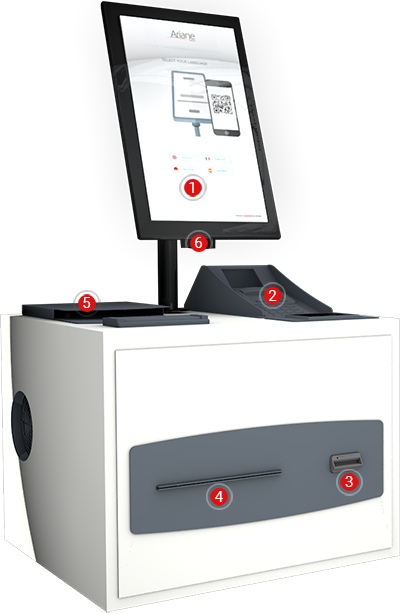
Inside view
1. Power supply
2. Key stacker
3. Key encoder
4. PC (head unit or Black box)
5. Printer

1. STAND-BY MODE
Standby mode is available for the hotel to close a kiosk without shutting down the computer.
This allows the hotel to have the kiosk screen activated with a specific message for the guest to see the kiosk is just not.
This is to be used by the hotel should the kiosk face a significant issue and await Ariane's intervention.
1. Click “Help” (top right corner).
2. On the window that appears, scan your personal QR CODE (you can retrieve it from Dashboard).
3. Choose the action to be performed.
4. System information with giving you the details about this unit.
5. Stand-by mode, allows you to place the unit in a “not working” state, without shutting down the unit.
6. This is to be used when a support action is required on the unit that you cannot perform immediately (printer paper jam, or encoder key jam…).
7. Reboot Kiosk, if required this will force a full reboot of the machine. Upon restart, the kiosk scenario will automatically start up.
8. To exit “standby”, simply scan your personal QR CODE.
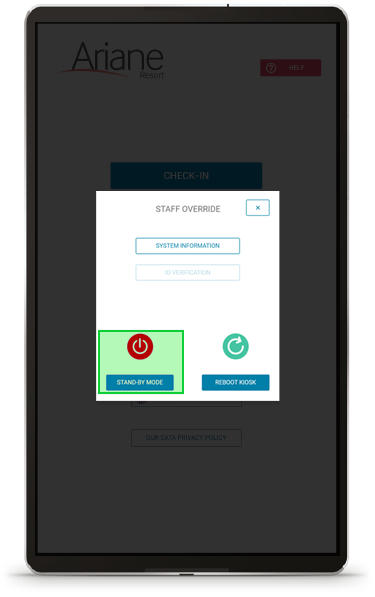
2. LAUNCH THE KIOSK APPLICATION

1. Hide the windows taskbar by using the icon “HideTaskbbar”.
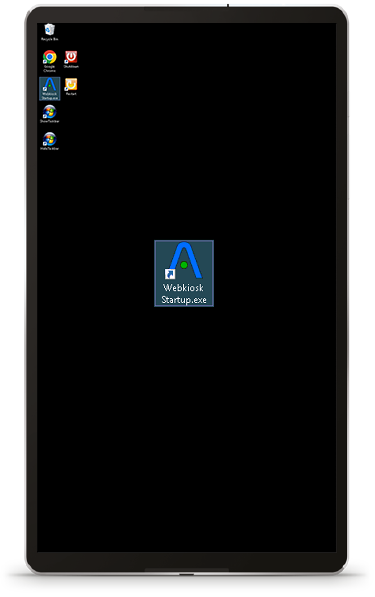
2. Start the kiosk scenario by double-clicking on the icon “ Webkiosk Startup.exe”.
3. Room key encoder
Open the drawer and ensure the encoder has keys in the stacker, and that those keys are correctly placed inside the tower.
1. Open the back and lift up the tray stop:
2. Lift the weight out.
3. Refill cards. Place the cards in the tower. Make sure all cards are horizontal RFID cards can be placed on either side on top.
4. Place the weight back on top.

4. How to manage the app when Google Chrome windows appear?
If you see the Google Chrome bar appearing at the top, use the window “X” to close the page.
The kiosk application is still running in the background so you do not need to do anything else.
If the application is not running in the background make sure to shut down all the google chrome pages and use the “WebkioskStartup.exe” to launch it anew.
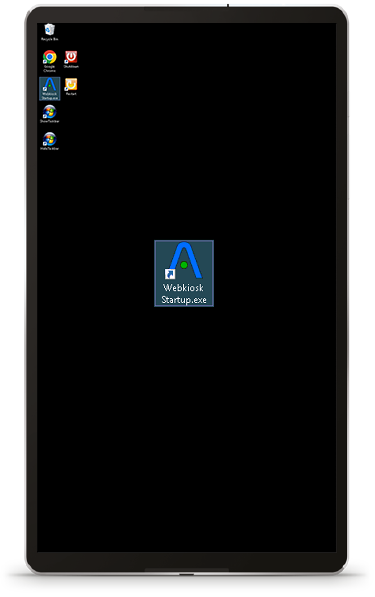

-2.jpg?width=229&height=320&name=JurysInn-Belfast-20190124-(2)-2.jpg)

