Dashboard
|
Available for Ariane Allegro V7 Editions Entry - Starter - Premium - Enterprise
User access Level 1 - Level 2 - Level 3
|
In this article, you will learn how to understand how the dashboard is built.
I - Introduction
The dashboard module is accessible in the back office through the left menu under the setup tools menu. This module gives a day-to-day global overview of the reservations received by Ariane from the hotel’s PMS.
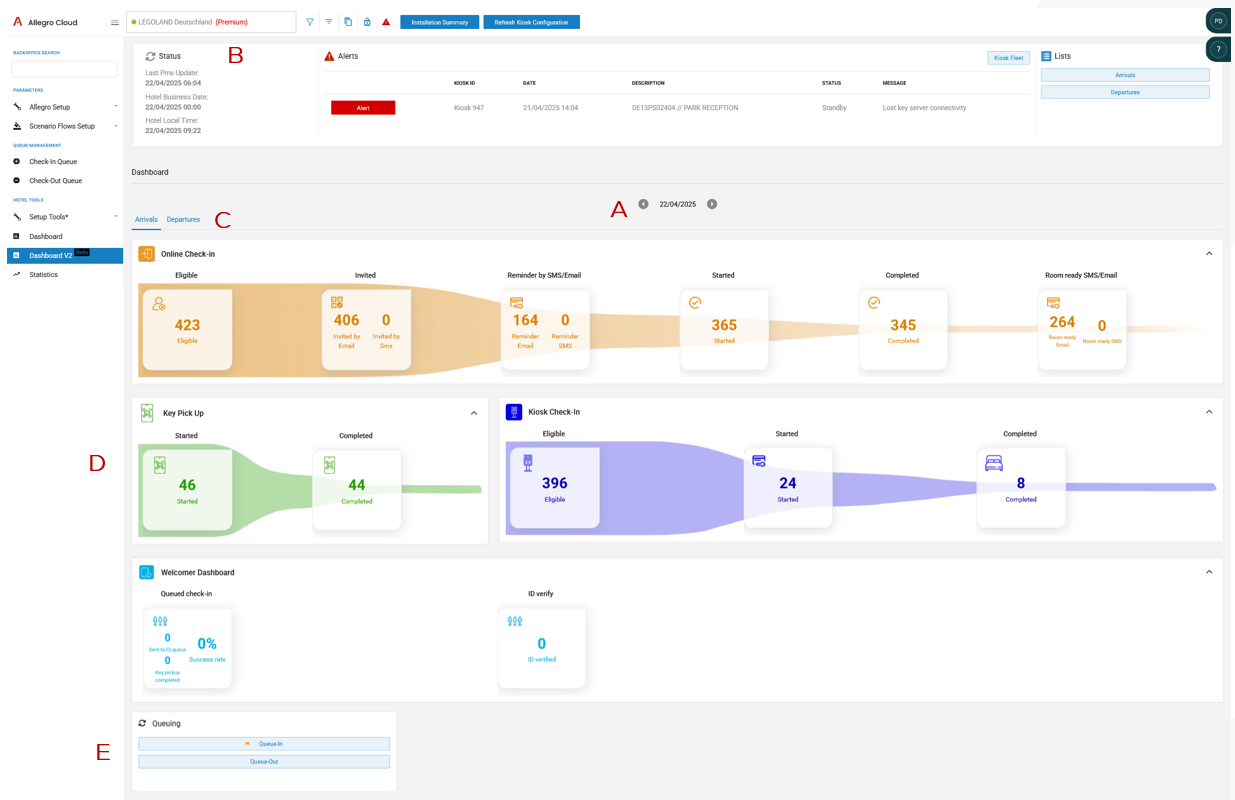
A: The first tool of the page is the date picker; it allows the user to choose the date when he wants to see the different data.
Please note that the dashboard is a day-to-day tool, historic data is still accessible via the date picker but may contains inaccurate data.
II - Exploring the Dashboard Sub-sections
B:The top section of the dashboard is the tool section. This section gathers different useful information for the user:

The status of the hotel, which combine the last PMS update, the hotel business date and the hotel local time.
The Alerts subsection, if there are any active alerts on the kiosk they would be displayed here and it is also possible to access the kiosk fleet from here with the top right corner button.
And the Lists shortcut button. Which allows the user to access the detailed reservations lists either for Arrivals or Departures.
C: For the different data points displayed in the dashboard, it is possible to either display arrivals or departure, which can be selected using the 2 different tabs.

D: Main section, data points

The main section of the dashboard displays different tiles, each tiles refers to a specific aspect of the solution either regarding Arrival or Departure.
Each of the different tiles are following a chronological path regarding the different steps of the scenario the guests is following.
It is possible to click on each of the different data numbers to access the reservation list tied to that number.
E: It is also possible to access the queue directly from this page by clicking on the top right “queue check in” or queue check out button, at the bottom of the page.
Clicking on the reservations number opens the list view with all the different reservations.

This detailed view contains various information regarding each reservation, the status of the reservation and the check-in channels. It is also possible to access the queue directly from this page by clicking on the top right “queue check in” button.
The final level of details accessible on the Dashboard regarding a reservation is the “reservation details” page.

This page contains all the different details available regarding a specific reservation. Those details are sorted by different categories we can find on the left menu. All these categories are referring to every interaction the guest will have with Ariane during his stay, from the moment the reservation comes to Ariane until the check-out of the guest, including eligibility, payment or online flow.

When exploring one of the different categories, the events related to that category are displayed step by step with a time stamp to be able to follow the complete guest journey.

Related Content
No content related
Downloads
English versions:
French versions:
German versions:
-2.jpg?width=229&height=320&name=JurysInn-Belfast-20190124-(2)-2.jpg)

