KPI display and usage goals in statistics
|
Available for Ariane Allegro V7 Editions Entry - Starter - Premium - Enterprise
User access Level 2 - Level 3
|
In this article, you will learn how to modify the KPI display in the statistics portal and how to setup usage goals
I - Introduction
This guide will help you configure the Key Performance Indicators (KPIs) displayed in your statistics portal and set usage goals for your hotel. With the new configuration tool, you can personalize the KPIs visible at the top of your page and define performance targets for better tracking.
II - Access the configuration tool
- Log into the Statistics Portal in the Allegro V7 Back office using your credentials.

- Locate the "Setup" Button in the top-right corner of the statistics portal.
- Click on "Setup" to open the configuration page.
- If you do not see this button, you may not have the necessary permissions. Ensure you have the required role.

III - Personalizing KPI visibility
- Navigate to the "Personal KPI Configuration" Section
- The configuration page displays a list of all available KPIs.
- Enable or Disable KPIs
- Use the toggle switch next to each KPI to activate or deactivate it.
- Greyed-out KPIs indicate they are unavailable for your hotel setup.
- Select Up to 6 KPIs
- You can select a maximum of 6 KPIs.
- If 6 are already selected, deselect one before enabling another.
- A counter below the selection panel shows the number of active KPIs.
- Save Your Preferences
- Click "Save" to apply the changes.
- Your KPI selection will remain the same across all hotel accounts you access.

IV - Setting usage goals
- Navigate to the "Hotel Usage Goals" Section
- This section allows you to define performance targets for KPIs.
- Select KPIs for Goal Tracking
- Use the toggle switch to enable KPI goal tracking.
- Available categories include Arrivals, Departures, and Revenue-related KPIs.
- Define Performance Targets
- Set the Minimum Threshold (yellow zone) to indicate the lower acceptable range.
- Set the Target Goal (green zone) to mark the success level.
- Input values in percentages (%) for performance-based KPIs
- Save Your Settings
- Click "Save" to finalize your configurations.
- The statistics portal will now reflect these goals in reports and dashboards.

V - Viewing performance with speedometer KPI gauges
- Check the Main KPI Section
- Speedometer-style KPI gauges will appear if the KPI is enabled in the "Hotel Usage Goals" setup.
- Understanding the Speedometer Zones
- Orange Zone: KPI is below the minimum goal.
- Yellow Zone: KPI is between the minimum and target goal.
- Green Zone: KPI has met or exceeded the target goal.
- Real-Time Updates
- KPI values will update dynamically based on actual performance data.

Related Content
No content related
Downloads
English versions:
French versions:
German versions:
-2.jpg?width=229&height=320&name=JurysInn-Belfast-20190124-(2)-2.jpg)


