Queue
|
Available for Ariane Allegro V7 Editions Entry - Starter - Premium - Enterprise
User access Level 1 - Level 2 - Level 3
|
The queue system, for check-in and check-out, is an operational tool, working as a dashboard to overview the different reservations that are waiting to be processed by Ariane. The reservations are given different tiers regarding their status.
I - Check-in
The queue for check-in is a dashboard where the user can find all the different reservations that are waiting to be processed by the system. The queue operates with a system of 4 tiers to filter the different statuses of each reservation regarding the room assignment process:
- Tier 1: Automatic, the reservation is processed instantly for room assignment.
- Tier 2: The reservation will be processed at the check-in start time, the guest cannot check in before that time. (No room will be allocated)
- Tier 3: This is a manual check-in at the desk. Reservations will end up in this tier list if something goes wrong with the system.
- Tier 4: This is a waiting tier list not visible, where reservations are waiting to be processed and moved to other tiers at the right time.
Reservations from Online pre-check-in are added to the Tier 4 list, waiting for the check-in start time or the estimated time of arrival to be moved into Tier 2.
Reservations from Kiosk check-in will be sent into Tier 2 if a room is not ready at the time of the kiosk check-in.
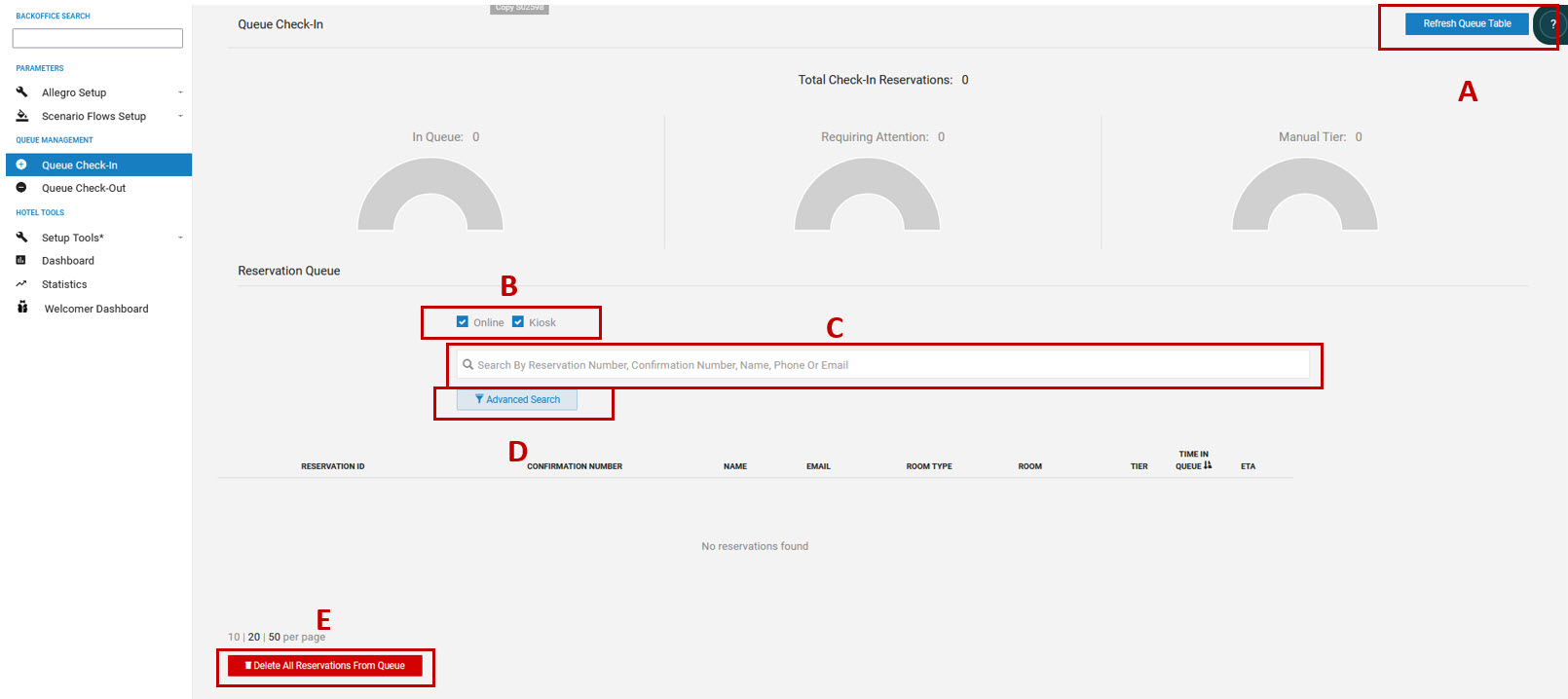
With this feature, the user has an overview of the different reservations being processed by the system. He can:
- Refresh the queue to access the last reservations being processed (A)
- Filter the table to access only Kiosk or Online reservations (B)
- Search for a specific reservation (C)
- Use the advanced search filters to sort the list or find a reservation (D)

- Delete all the reservations from the queue (destructive process) (E)
II - Check-out
The queue for checkout is a dashboard where the user can find all the different reservations that are waiting to be processed by the system.
The check-out queue operates the same way as the check-in queue with 2 different tiers that filter the status of each reservation.
- Tier 1: the reservation is automatically processed by the system at the check-out start time in the setup.
- Tier 2: Manual check-out done at the front desk.
The user can filter and search for specific reservations in the same way as for the Queue check-in feature.

III - Reservation details
When on the queue pages, it is possible to access details of a reservation by expanding it. The reservation can be expanded using the right arrow on the list. The expanded view gives different details regarding the reservation and the reason it is in the queue.
It is also possible in this view, to change manually the tier of the reservation, using the blue button. And to delete a reservation from the queue using the yellow one.

By clicking on the blue reservation ID on the left, it is possible to open a detailed view of the reservation events related to the queue. It is also possible to change the tier of the reservation manually and delete the reservation from the queue from this detailed view.

Related Content
No content related
Downloads
English versions:
French versions:
German versions:
-2.jpg?width=229&height=320&name=JurysInn-Belfast-20190124-(2)-2.jpg)

