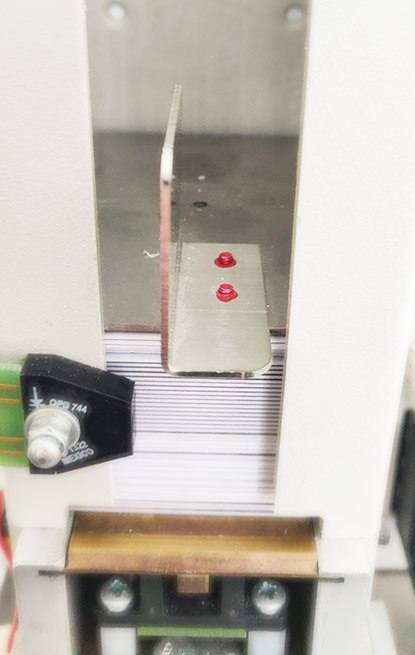How to do a Duo 2100 kiosk maintenance on Allegro v5 local application?
Outside view
1. Touch-screen
2. Printer
3. QR Code reader
4. Room key presenter
5. ID scanner
6. Payment terminal
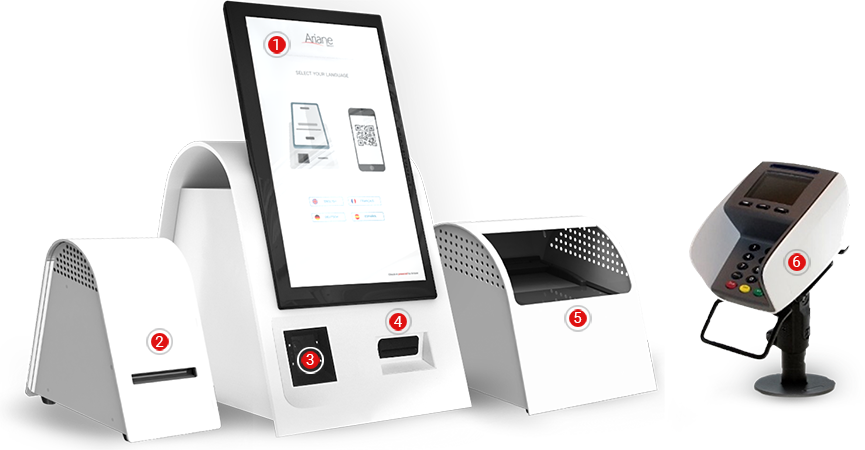
Inside view
1. Power supply
2. Key stacker
3. Key encoder
4. PC (head unit or Black box)
5. Tray stop
Lifting up the tray stop allows you or a technician to remove the inner enclosure which holds all of the components.

1. EXIT ALLEGRO SCENARIO
To stop the Allegro V5 local application on your kiosk, please touch the home screen at the top left and right corner of the touch screen in the areas indicated.
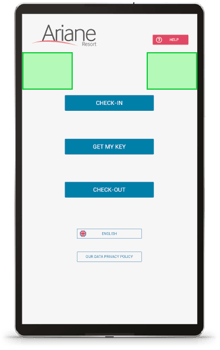
2. LAUNCH THE KIOSK APPLICATION
1. Hide the windows taskbar by using the icon “HideTaskbbar”.
2. Start the kiosk scenario by double-clicking on the icon “ Webkiosk Startup.exe”.
3. Room key encoder
Open the drawer and ensure the encoder has keys in the stacker, and that those keys are correctly placed inside the tower.
1. Open the back and lift up the tray stop:
2. Lift the weight out.
3. Refill cards. Place the cards in the tower. Make sure all cards are horizontal RFID cards can be placed on either side on top.
4. Place the weight back on top.

4. How to manage the app when Google Chrome windows appear?
If you see the Google Chrome bar appearing at the top, use the window “X” to close the page.
The kiosk application is still running in the background so you do not need to do anything else.
If the application is not running in the background make sure to shut down all the google chrome pages and use the “WebkioskStartup.exe” to launch it anew.
![]()

-2.jpg?width=229&height=320&name=JurysInn-Belfast-20190124-(2)-2.jpg)