Hotel information
|
Available for Ariane Allegro V7 Editions Entry - Starter - Premium - Enterprise
User access Level 1 - Level 2 - Level 3
|
The hotel information section contains different general information regarding the hotel, this section is mainly used as a reference by other section to capture data to display during different part of the scenario, such as the hotel adress, the hotel name or the preferred language of the hotel… etc.
I - Hotel information
The hotel information module is accessible through the back office on the left-hand side menu in the upper section under “Allegro setup”.
This module contains a variety of generic information regarding the hotel. It is divided into 7 different subsections accessible by a left-hand side menu.
Lock configuration:

The lock configuration switch button is at the top of the page, this button is a protective measure to avoid any accidental change on the configuration of the hotel. When enabled the configuration of the hotel cannot be changed and saved. To modify the configuration of the hotel, the user needs to disable the switch button, then start working on the configuration.
II - The hotel identity
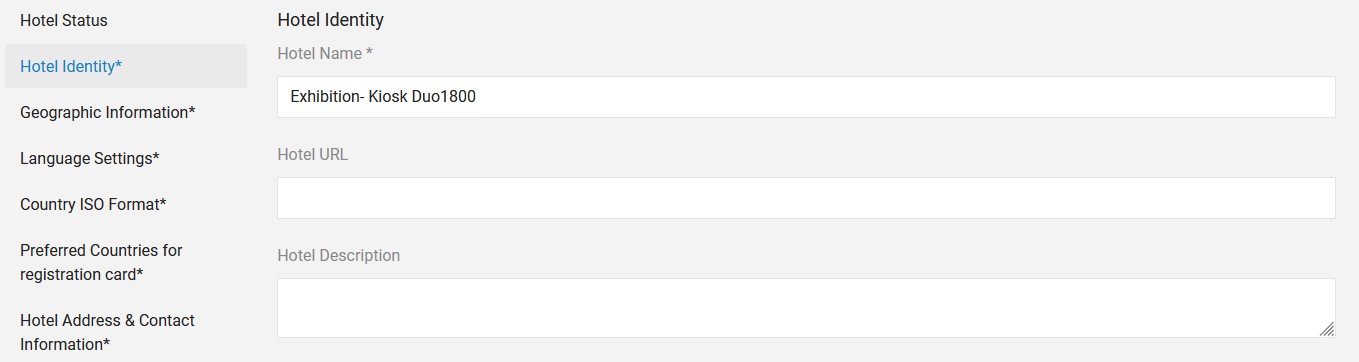
This subsection allows to modify the name of the hotel, for wherever it used during the different scenario, configure the link of the website of the hotel, and write a short description for the hotel.
II - Geographic information

This subsection allows to select the country of the hotel and define the proper time zone for the hotel.
III - Language settings
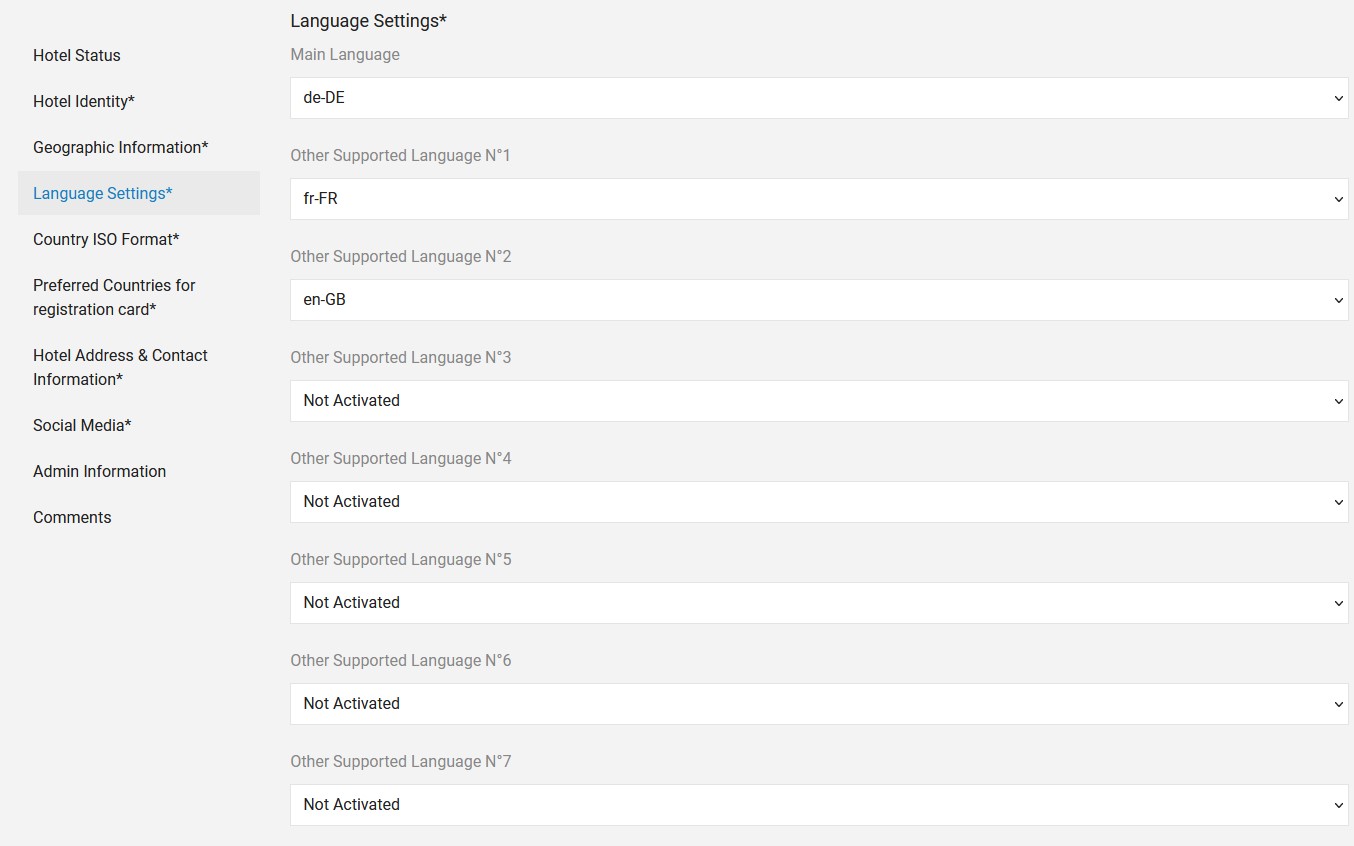
This subsection allows the user to define the main language of the hotel, and up to 7 additional languages available for the guest to use in the different scenarios.
IV - Country iso format

This subsection allows the user to select the ISO3 format for country code instead of the ISO2 format.
V - Preferred countries
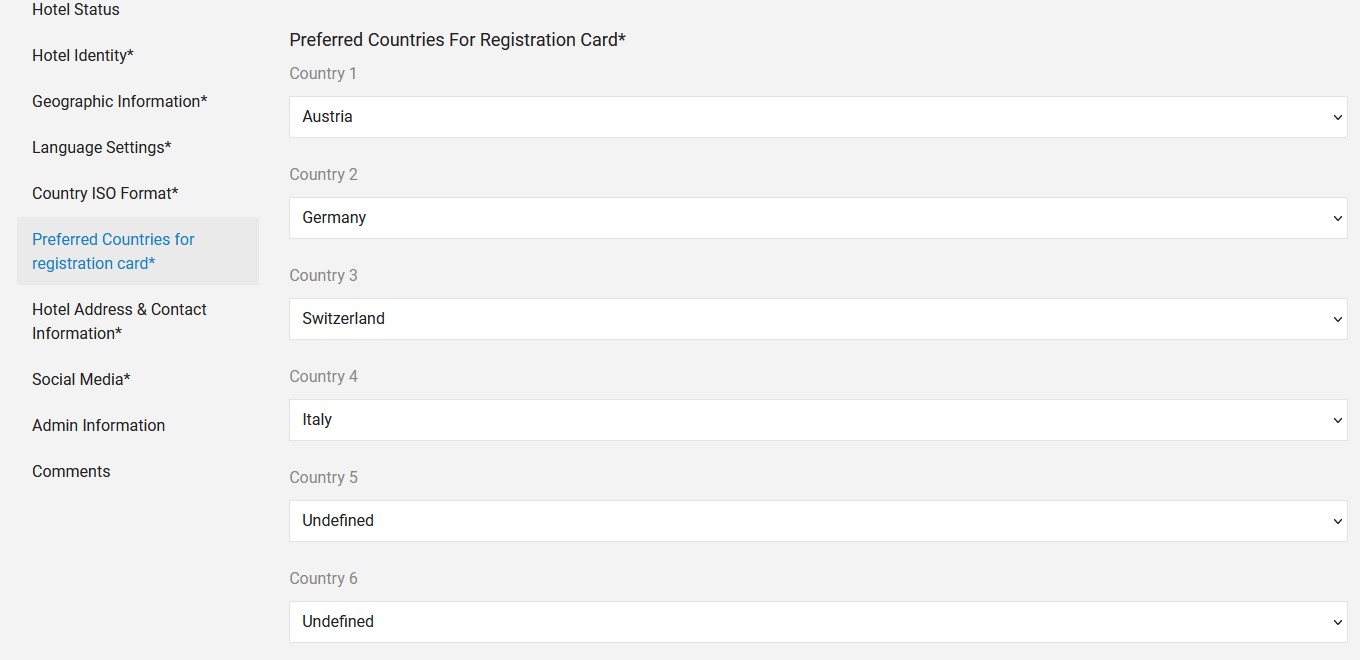
This subsection allows the user to define a list of preferred countries to be displayed in the first part of the list when the guest needs to select a country. The first countries will be displayed as order of preferences configured in the section.
VI - Hotel Address & Contact Information
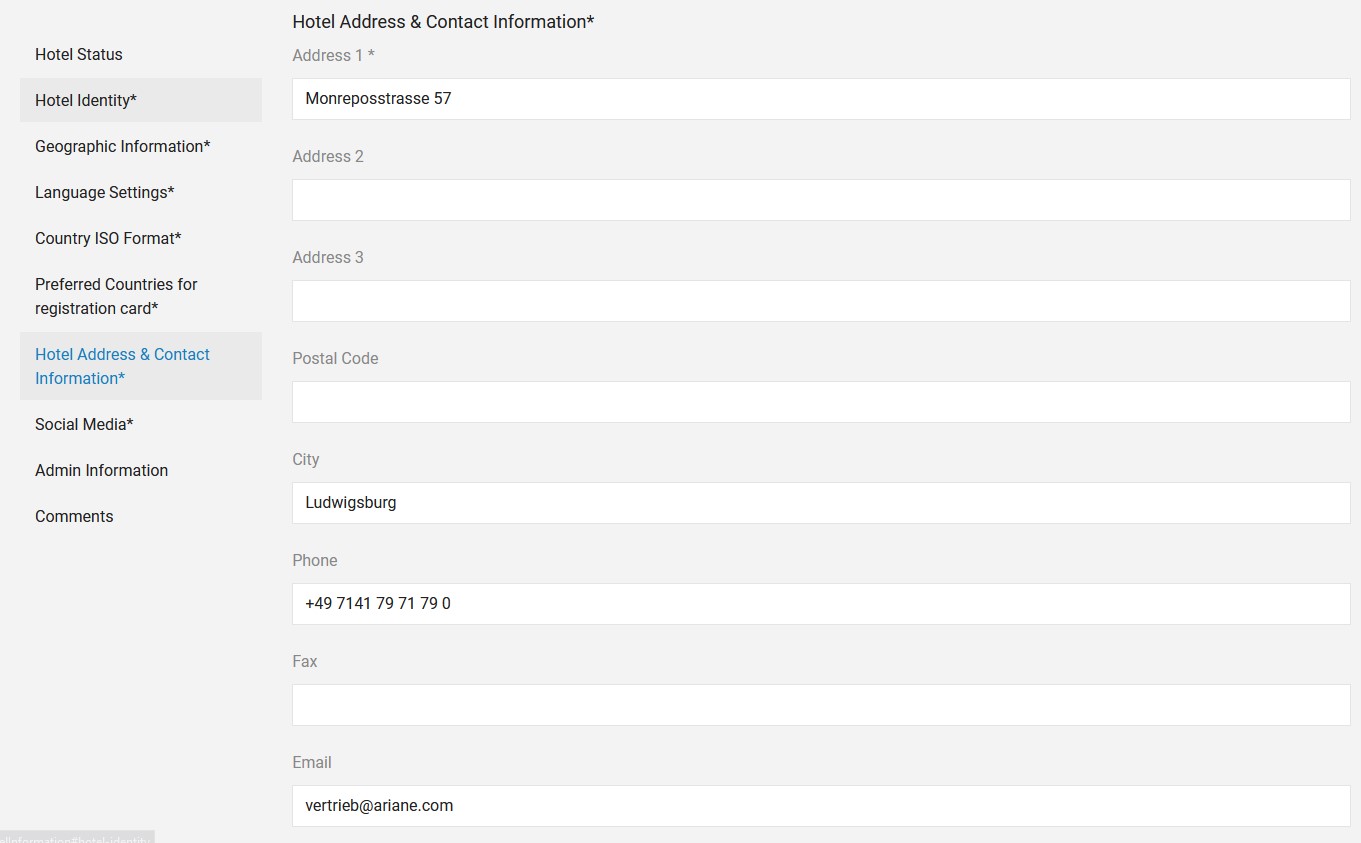
This subsection allows the user to configure the complete address of the hotel, the phone number, and the email address of the hotel.
VII - Social media
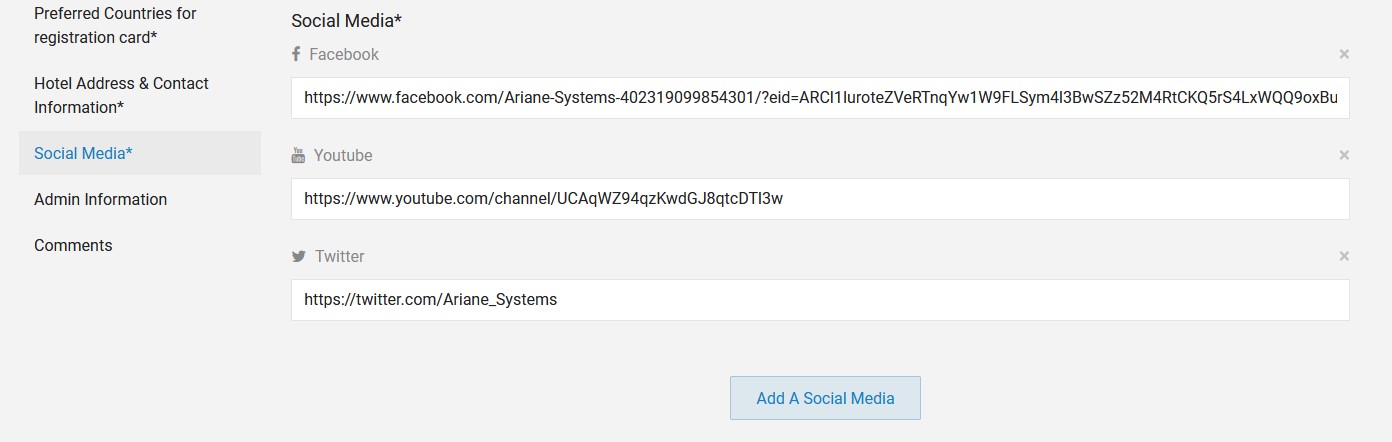
This subsection allows the user to register the different URL of the hotel’s social medias, it is possible to add a social media URL by clicking on the “add social media” button or remove one by clicking on the cross.
Related Content
No content related
Downloads
English versions:
French versions:
German versions:
-2.jpg?width=229&height=320&name=JurysInn-Belfast-20190124-(2)-2.jpg)

