Clean and dirty room module with Allegro Cloud Arrival Module
|
Available for Ariane Allegro V7 Entry Edition
|
To ensure proper management of room availability in their establishment, the hotelier must manage the status of their rooms between dirty and clean. This is a manual operation that must be performed regularly to keep availability up to date and thus prevent a customer from booking a room that is not supposed to be available.
To manage the room statuses, the user must go to the housekeeping tab on the left side, select the daily reports menu, and then from the dropdown menu, select Housekeeping Report.


In the Planning tab, which allows the hotelier to manage their reservations, rooms that are clean are indicated by a green square next to the number. If the square is not present, it means the room is dirty, "to be done," and therefore not available.


The tool's interface is divided into two parts: the upper part of the screen allows the user to select filters to display rooms based on different statuses (by housekeeper, by room status, etc.). The lower part includes the table that lists the different rooms and their statuses, as well as the selection boxes.
In the upper left part of the screen, it is possible to select different actions to be performed in the rooms. First, select the desired rooms in the table using the checkboxes, then select the action to be performed and the person to whom it is assigned, and then click add or remove.
To change the status of the rooms between "done" or "to be done" the user must specifically select the rooms whose status they want to change, or select all rooms by clicking on the room box at the top of the table. Then they can click the "rooms done" or "rooms to be done" button, which will change the status of the room or rooms.
Related Content
No content related
Downloads
English versions:
French versions:
German versions:
-2.jpg?width=229&height=320&name=JurysInn-Belfast-20190124-(2)-2.jpg)

