Rate grid with Allegro Cloud Arrival Module
|
Available for Ariane Allegro V7 Entry Edition
|
From the left-side access bar, the user can access the "settings" menu, where they can access the "rate grid" submenu. The rate grid submenu allows the user to configure and manage the rate grid they want to use for their establishment. In this same tab, the user, once the rate grid is created, can modify it as needed.

To create a new rate grid, the user must go to the grid management tab and click add. From this tab, they can also manage the different existing grids.

On the grid creation page, the user can configure a new grid by selecting "fluctuating grid" the rate type, the rate mode, the grid name, and then clicking save.
Once the grid is created, it will be added to the initial list.
To modify an existing rate grid, the user must go to the upper tab "enter rates".

Once in the tool, the user must select the grid to work on with the selector at the top of the interface, then select the display period via the right module, and click display to show the grid.
Once the grid is displayed, the central module allows selecting an entry interval, checking or unchecking certain days of the week if the rates differ, and selecting the room types to modify, then entering the desired rates.
The right module: "rate reports" allows the user to take rates from a previous year and apply them to the selected period.
By using the "entry by date" button, the user can manually modify the rates directly in the table according to the days.

Related Content
No content related
Downloads
English versions:
French versions:
German versions:
-2.jpg?width=229&height=320&name=JurysInn-Belfast-20190124-(2)-2.jpg)

