Kiosk fleet
|
Available for Ariane Allegro V7 Editions Entry - Starter - Premium - Enterprise
User access Level 1 - Level 2 - Level 3
|
The kiosk fleet module gives an overview to the user of all the different kiosks installed in the hotel. It also gives the possibility to put the kiosk in standby mode, manage the different flows active or not on the kiosk, and notify the user when there is an alert occurring on the kiosk.
The kiosk fleet module is accessible under the setup tools section in the left-side menu of the back office. This module displays all the different kiosks installed in the hotel, shows if an alert is occurring at the kiosk and allows the user to put a kiosk in or outside of standby mode quickly. It is also possible to manage the different flows enabled on a kiosk.


- The number of the kiosk (A)
- The name of the kiosk (B)
- The different flows enabled on the kiosk (C)
- The button to put the kiosk in standby mode (D)
- The button to manage the different flows on the kiosk (E)
With this feature, the user has an overview of the different reservations being processed by the system. He can:
- Refresh the queue to access the last reservations being processed (A)
- Filter the table to access only Kiosk or Online reservations (B)
- Search for a specific reservation (C)
- Use the advanced search filters to sort the list or find a reservation (D)

- Delete all the reservations from the queue (destructive process) (E)

When an alert occurred on the kiosk the impacted kiosk is framed in red, and the time of the alert is display as well as the type of alert under the message.

When clinking on the “manage flow” button it opens the pop-up below. Using the different toggle button, it is possible enable or disable the different flow on the kiosk.
Related Content
No content related
Downloads
English versions:
French versions:
German versions:
-2.jpg?width=229&height=320&name=JurysInn-Belfast-20190124-(2)-2.jpg)

